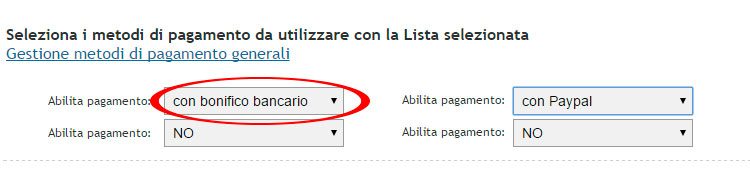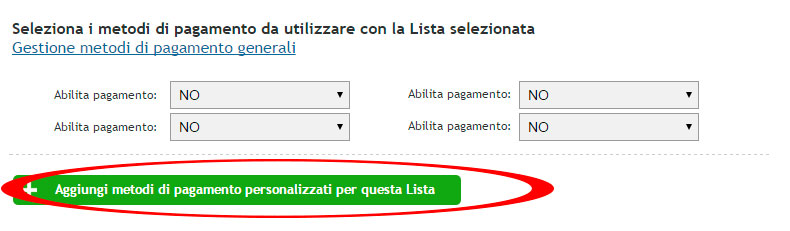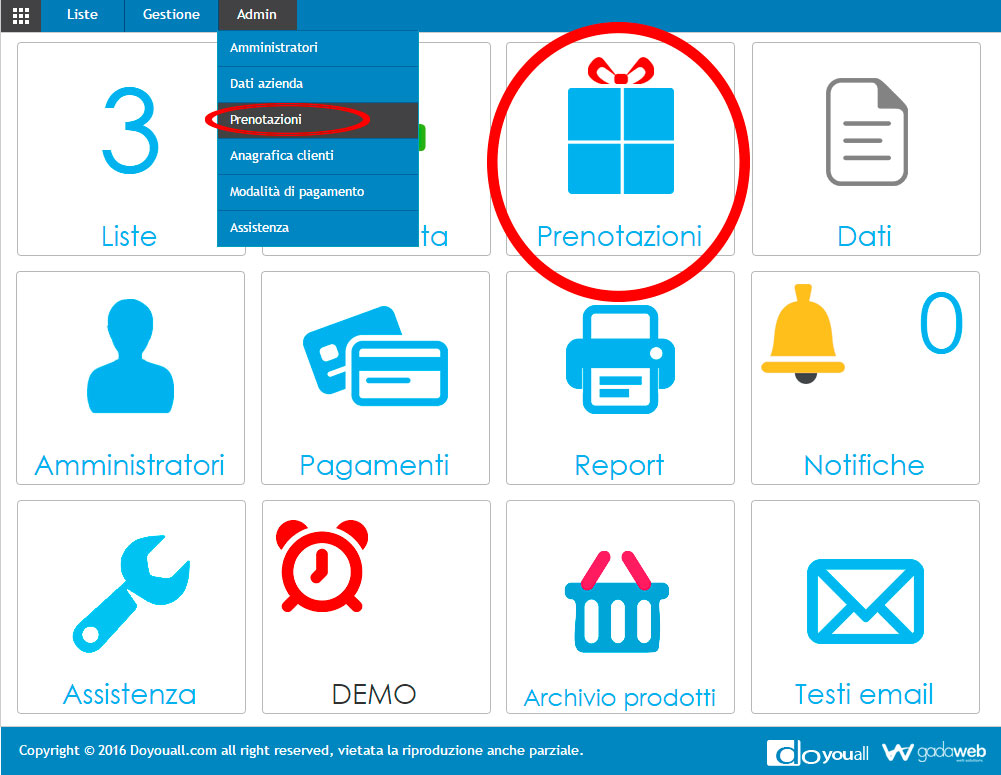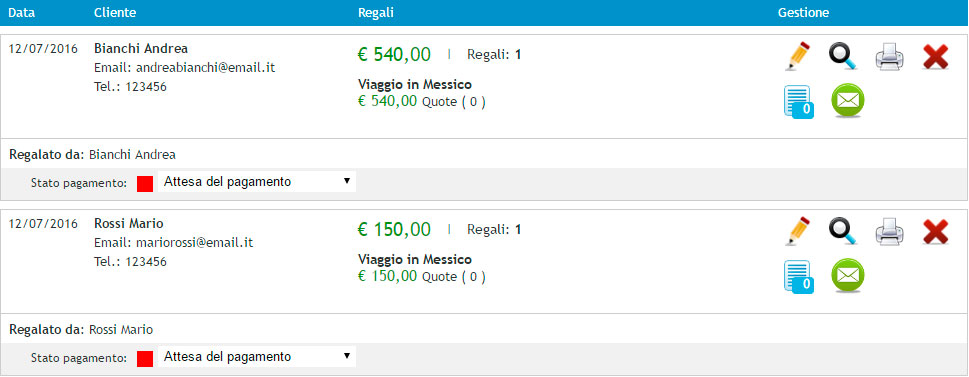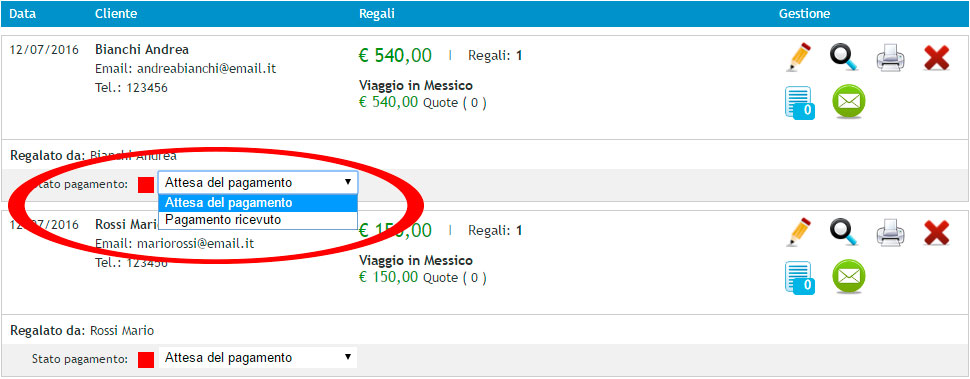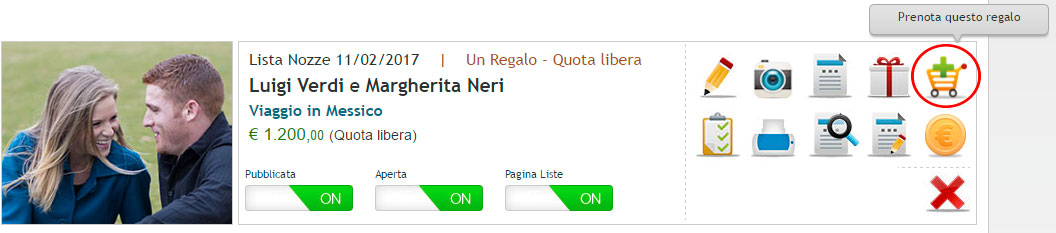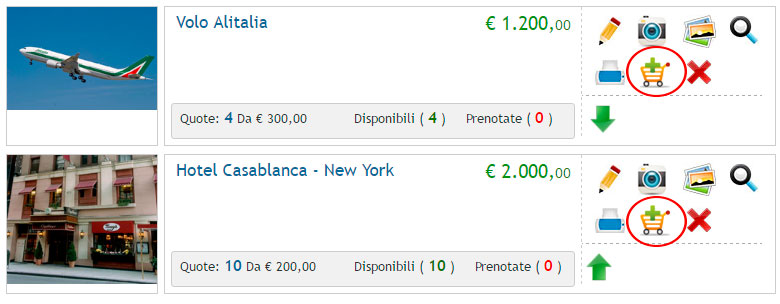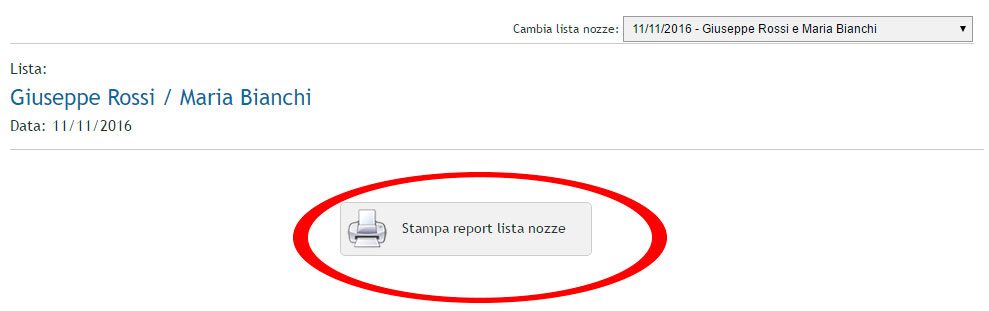currency € EUR
X
€
Euro (EUR)
$
U.S. Dollar (USD)
£
Pound Sterling (GBP)
R$
Brazilian Real (BRL)
¥
Japanese Yen (JPY)
$
Argentine Peso (ARS)
₽
Russian Ruble (RUB)
$
Austalian Dollar (AUD)
₹
Indian Rupee (INR)
¥
Chinese Yuan (CNY)
$
Mexican Peso (MXN)
$
Canadian Dollar (CAD)
Fr
Swiss Franc (CHF)
$
Singapore Dollar (SGD)
£
Egyptian Pound (EGP)
SR
Saudi Arabian Riyal (SAR)
kr
Swedish krona (SEK)
лв
Bulgarian lev (BGN)
Ft
Hungarian forint (HUF)
kr
Norwegian krone (NOK)
₺
Turkish lira (TRY)
zł
Polish złoty (PLN)
₴
Ukrainian hryvnia (UAH)
Kč
Czech koruna (CZK)
₩
South Korean won (KRW)
kr
Danish krone (DKK)
L
Romanian leu (RON)
lang 






X

Italiano

English

Español

Português pt

Português br





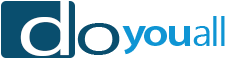






 on the left panel.
on the left panel.

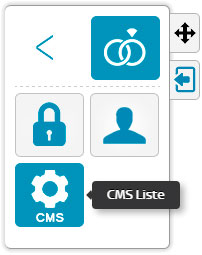
 to access the Online List Manager panel directly.
to access the Online List Manager panel directly.
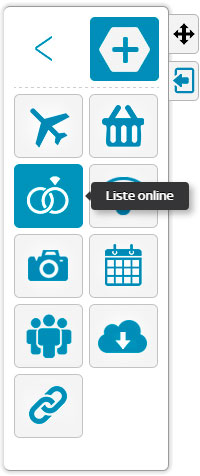
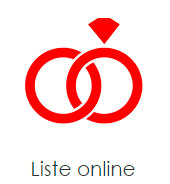 on the dashboard or through the top navigation menu.
on the dashboard or through the top navigation menu.
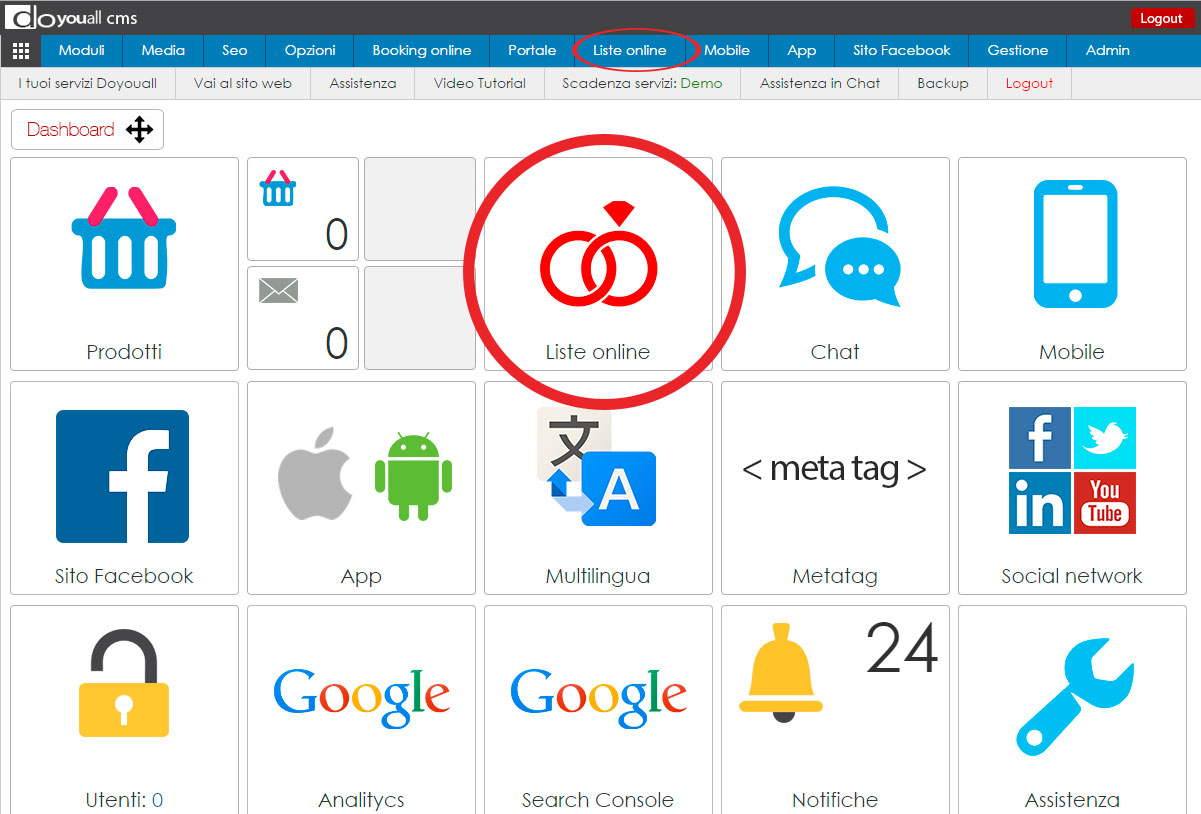
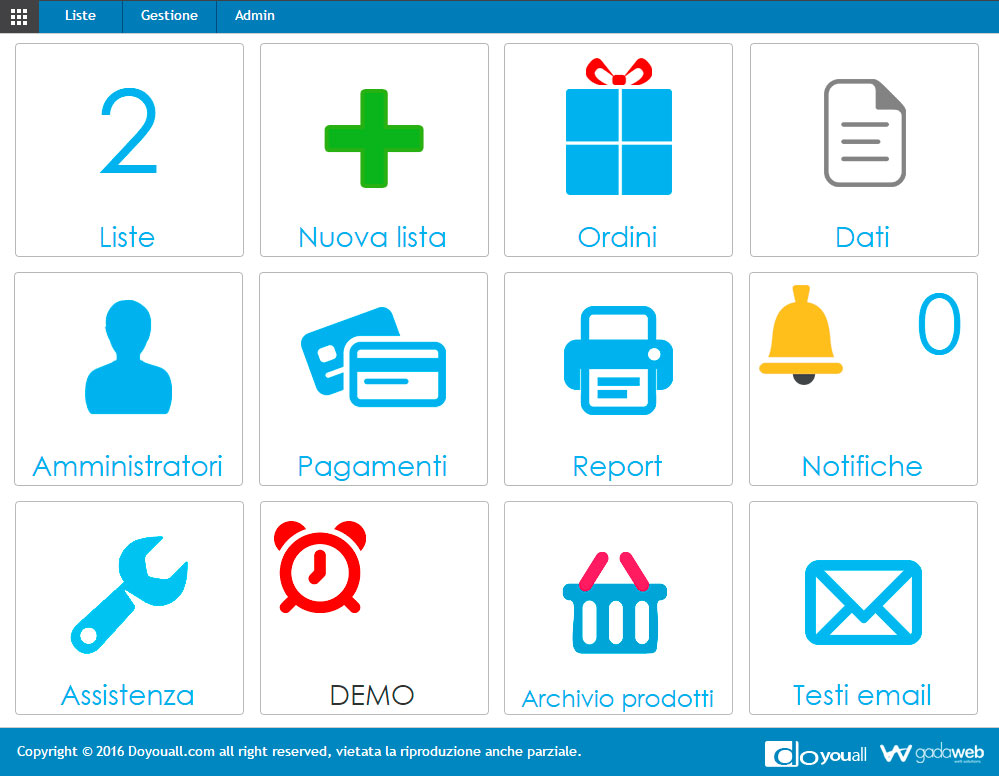
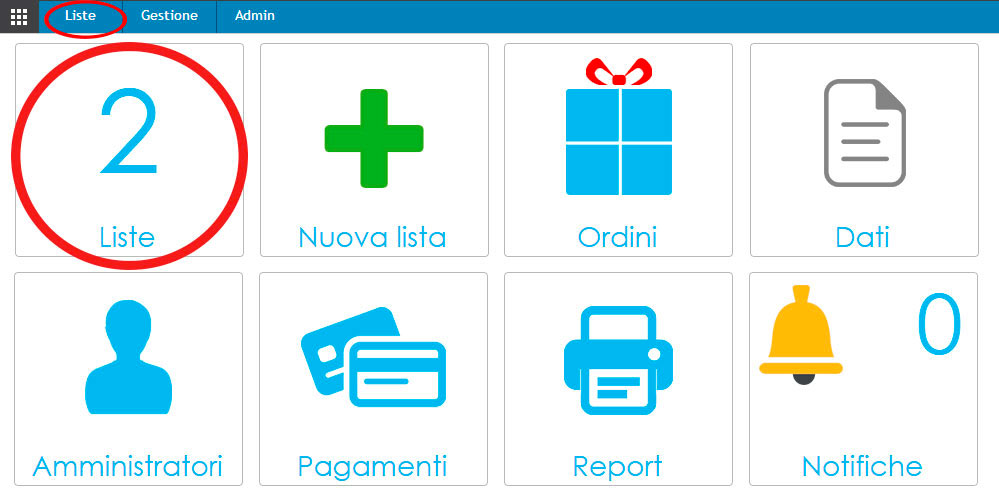
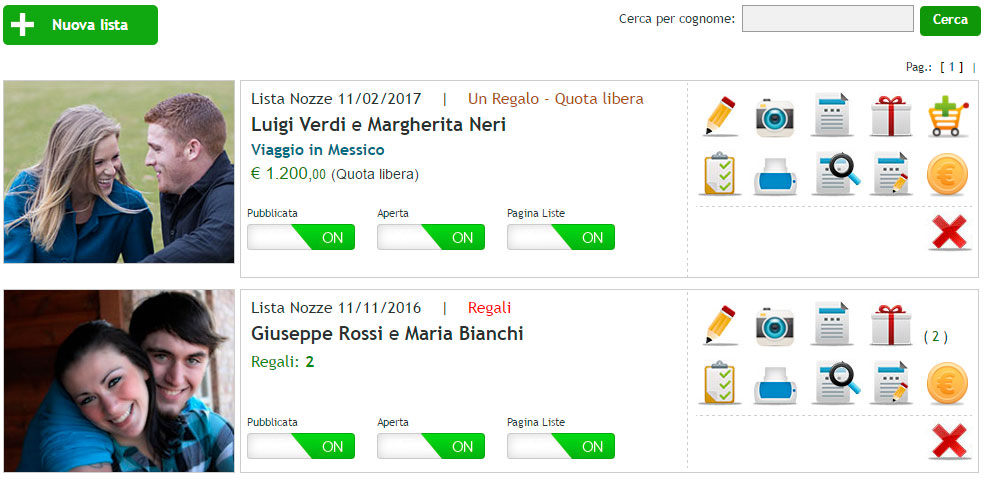
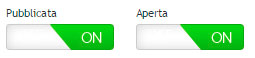
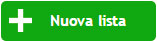 and access the list creation page.
and access the list creation page.
 and saving the chosen term.
and saving the chosen term.

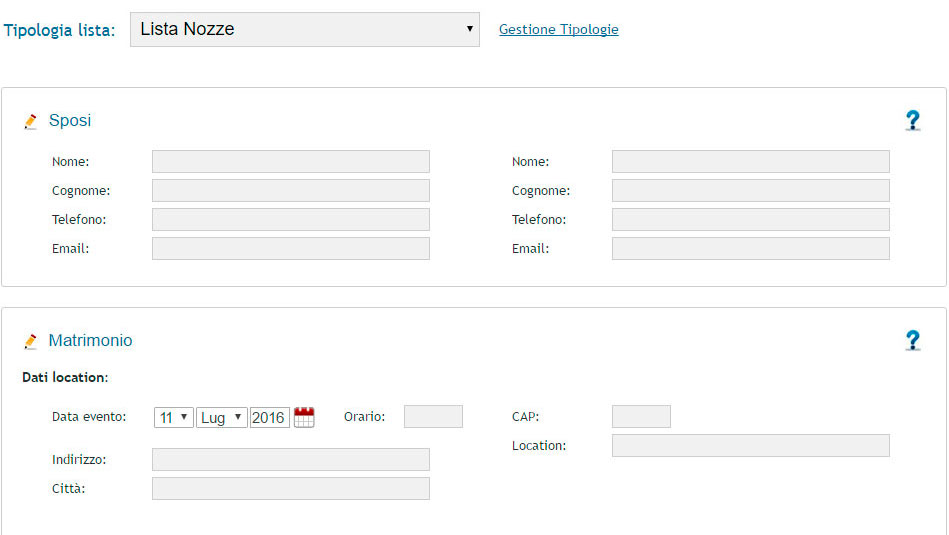

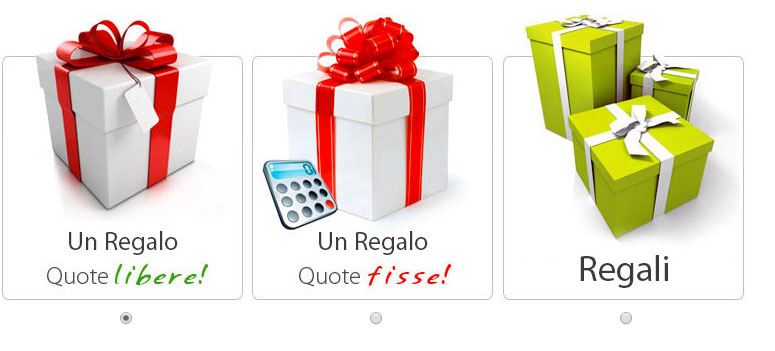
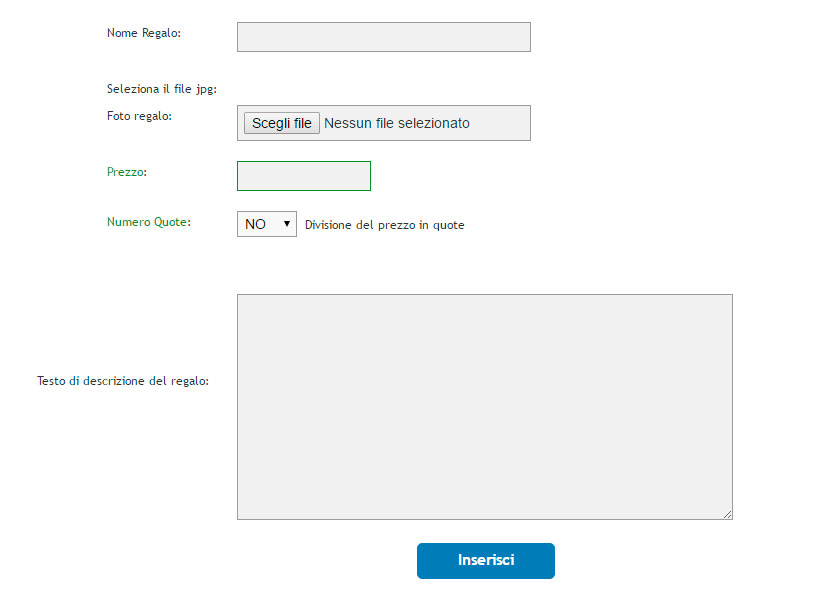
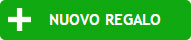
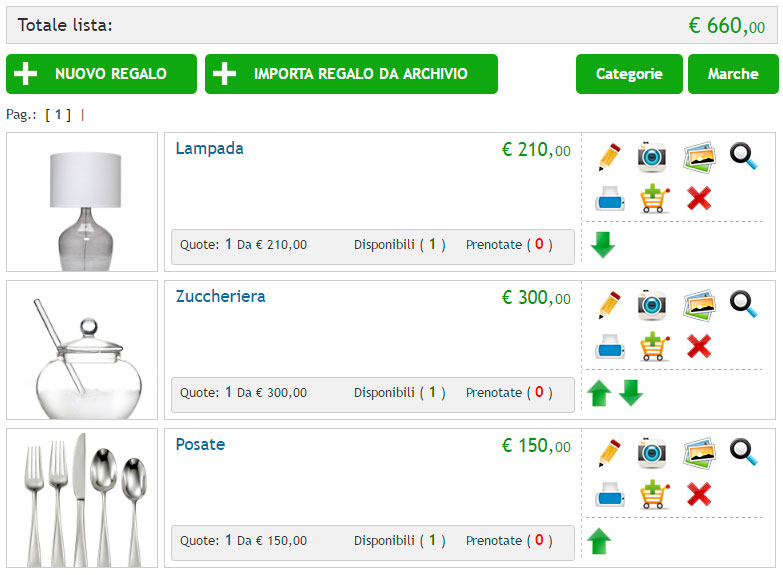
 on the selected list, the button next to it has the number of gifts present
on the selected list, the button next to it has the number of gifts present

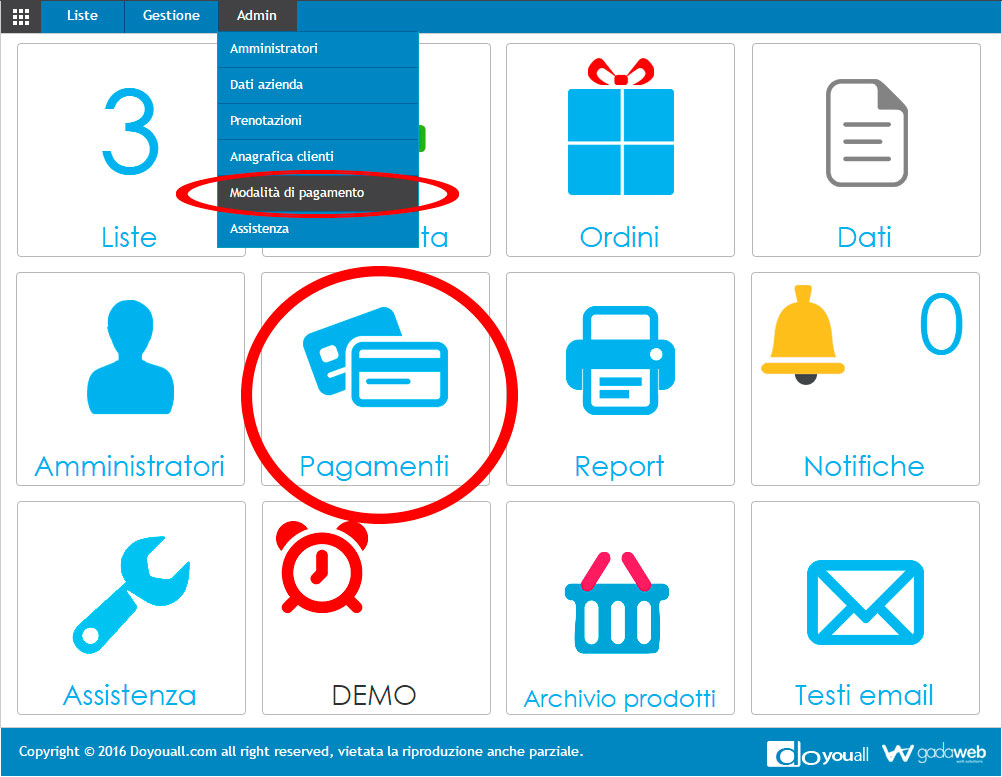
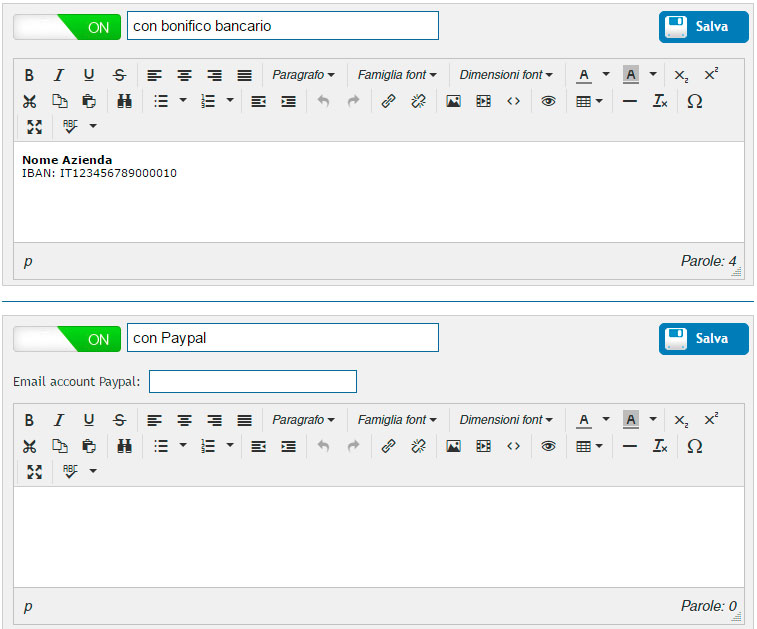
 on the selected list
on the selected list