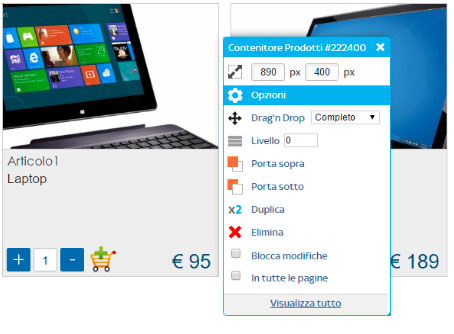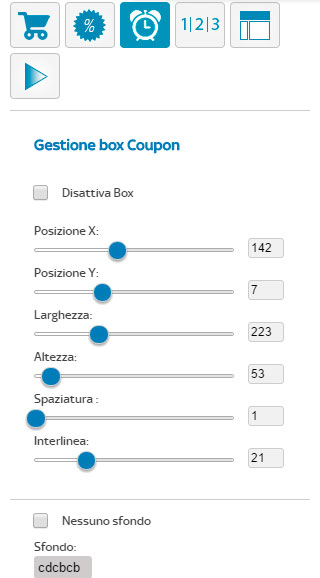currency € EUR
X
€
Euro (EUR)
$
U.S. Dollar (USD)
£
Pound Sterling (GBP)
R$
Brazilian Real (BRL)
¥
Japanese Yen (JPY)
$
Argentine Peso (ARS)
₽
Russian Ruble (RUB)
$
Austalian Dollar (AUD)
₹
Indian Rupee (INR)
¥
Chinese Yuan (CNY)
$
Mexican Peso (MXN)
$
Canadian Dollar (CAD)
Fr
Swiss Franc (CHF)
$
Singapore Dollar (SGD)
£
Egyptian Pound (EGP)
SR
Saudi Arabian Riyal (SAR)
kr
Swedish krona (SEK)
лв
Bulgarian lev (BGN)
Ft
Hungarian forint (HUF)
kr
Norwegian krone (NOK)
₺
Turkish lira (TRY)
zł
Polish złoty (PLN)
₴
Ukrainian hryvnia (UAH)
Kč
Czech koruna (CZK)
₩
South Korean won (KRW)
kr
Danish krone (DKK)
L
Romanian leu (RON)
lang 






X

Italiano

English

Español

Português pt

Português br





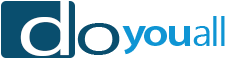










 to manage the graphical options for box that will hold the countdown.
to manage the graphical options for box that will hold the countdown.