currency € EUR
X
€
Euro (EUR)
$
U.S. Dollar (USD)
£
Pound Sterling (GBP)
R$
Brazilian Real (BRL)
¥
Japanese Yen (JPY)
$
Argentine Peso (ARS)
₽
Russian Ruble (RUB)
$
Austalian Dollar (AUD)
₹
Indian Rupee (INR)
¥
Chinese Yuan (CNY)
$
Mexican Peso (MXN)
$
Canadian Dollar (CAD)
Fr
Swiss Franc (CHF)
$
Singapore Dollar (SGD)
£
Egyptian Pound (EGP)
SR
Saudi Arabian Riyal (SAR)
kr
Swedish krona (SEK)
лв
Bulgarian lev (BGN)
Ft
Hungarian forint (HUF)
kr
Norwegian krone (NOK)
₺
Turkish lira (TRY)
zł
Polish złoty (PLN)
₴
Ukrainian hryvnia (UAH)
Kč
Czech koruna (CZK)
₩
South Korean won (KRW)
kr
Danish krone (DKK)
L
Romanian leu (RON)
lang 






X

Italiano

English

Español

Português pt

Português br





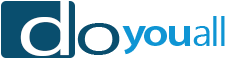






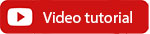

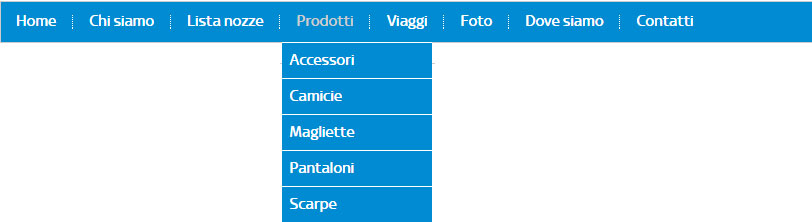
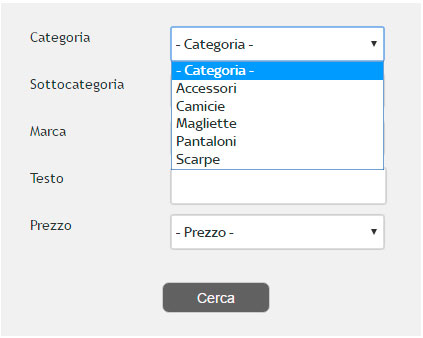
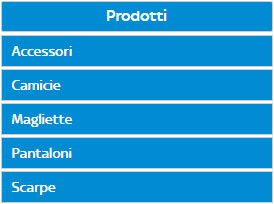
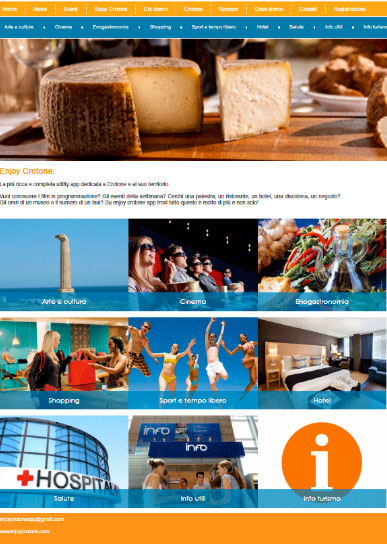
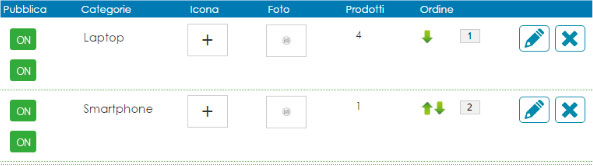
 and upload an image from your PC.
and upload an image from your PC.
 and select an icon from the available ones.
and select an icon from the available ones.